My EeePC 4G come with 1 no. Support DVD which contains the P701L.gz Linux system image, winxp drivers, user manual and some utilities. Just put this DVD into the DVDROM of your Windows XP desktop and the tool AsSetup.exe will autorun. [NB. If your Windows have been set to disallow CD autorun, you can navigate into the folder Bin\ and double-click to run it]

From the 2nd tab on the left, you can find the "ASUS Linux USB Flash Utility", with which you can make a USB bootable disk with the Linux system image for EeePC system recovery.
Please note that some EeePC come with 2 DVDs: the Support DVD (with the winxp drivers, manuals and tools), and the Linux Recovery DVD (with the Linux system image). The "ASUS Linux USB Flash Utility" is in the 1st DVD while the Linux system image is in the 2nd DVD. So you may need to swap DVDs during the process to create the Asus EeePC System Recovery USB disk.
If you don't have an original Linux Recovery DVD (e.g. if you have bought the winxp version), there are quite a no of places you can download the iso of this disk. Here are some links I know of:
http://downloads.k0k0.de/index.php?dir=EeePC%2F
http://www.eeepc-logiciels.com/downloads/xandrosFR16
http://www.asustreiber.de/downloads/eeepc/618-images
EeePC 701 ISO on SourceForge.net
In this case, you will also need to download the "ASUS Linux USB Flash Utility" (BootTool.rar) which will help you format and configure a detected USB flash stick to boot, then copy the Linux system image to it.
After you have decompressed the package, you will find a folder BootTool\. Click on any of the .exe files, and you will end up with the same FreeOSTool.exe window.
The screenshots below show the steps how this is run:

If BootTool can detect an USB flash drive, then it should directly arrive at the next screenshot:

Select the 1st line and click on [Run]. You will arrive at a "Confirm Dialog".

Click on [Yes] to continue, and the progress bar will show up.

After formatting is completed, the utility will ask you to unplug and re-plug the USB flash disk, then click on [Retry].

There it will proceed to copy the Linux system image files to the USB flash disk.

Success!

In the end, you should have the System Recovery USB disk with volume label "EEEPC" (or "EEEPC-701" depending on your model), and some folders and files like this in the disk:
total 874MOut of these files, P701L.gz is the Linux system image. It is less than 1GB for 701 and those models with a 4GB 1st SSD. But for those models with a harddisk, e.g. 1000H, it will be as big as 1.5 GB. So for those SSD models, theoretically 1GB should be enough for the System Recovery Disk. This is also what I use to use. But some people have reported problem with 1GB USB flash disks, and now even Asus recommends 2GB flash disk.
drwxrwxrwx 3 root root 32K 2007-07-24 16:20 boot/
-r--r--r-- 1 root root 0 2007-10-07 12:53 2007.10.07_04.33.bld
-r--r--r-- 1 root root 6 2007-10-07 12:53 blockcount.dat
-r--r--r-- 1 root root 874M 2007-10-07 12:53 P701L.gz
-r--r--r-- 1 root root 4 2007-10-07 12:53 user_start.dat
./boot:
total 2.9M
drwxrwxrwx 2 root root 32K 2007-09-14 10:55 grub/
-rw-rw-rw- 1 root root 1.6M 2007-10-22 14:57 initrd.gz
-rw-rw-rw- 1 root root 1.3M 2007-06-21 18:49 vmlinuz
./boot/grub:
total 288K
-rw-rw-rw- 1 root root 66 2007-05-23 11:59 device.map
-rw-rw-rw- 1 root root 7.4K 2007-06-19 09:52 e2fs_stage1_5
-rw-rw-rw- 1 root root 7.3K 2007-06-19 09:52 fat_stage1_5
-rw-rw-rw- 1 root root 300 2007-09-14 10:54 menu.lst
-rw-rw-rw- 1 root root 512 2007-06-19 09:52 stage1
-rw-rw-rw- 1 root root 105K 2007-06-19 09:52 stage2
Another file of interest is the file /boot/initrd.gz. This is the initial RAM disk image. After the Linux kernel (vmlinuz) is loaded by the grub bootloader, grub will look for, unpack and load this initrd.gz according to the default entry (or the entries you select) in the grub boot menu config file (/boot/grub/menu.lst). This is where the actual bootscript is.
In all those of my hacks: Boot Xandros from USB for Dummies and Restore EeePC with unionfs, what I am doing is just to replace the original bootscript here with a custom bootscript (that loads required kernel modules, seeks the USB flash disk by volume label, mount it in /xan and run another script) and another script that performs all the operations as required.
Some other files, in particular blockcount.dat and user_start.dat, are also vital to the restore process. So check and verify if all the files are here. If you run into problem, you may want to check this wiki: Howto: USB Restore.
If you don't have a Windows XP desktop, you can still do this in Linux. I won't cover it here. Check these wiki:
http://wiki.eeeuser.com/howto:usbrestore#in_linux
HOWTO Make a Standard USB Image under Linux
Now you are ready to restore your EeePC. Plug the System Recovery USB disk into your EeePC, power it up and press [ESC] as soon as you see the Asus BIOS splash screen, then select the USB flash disk as 1st boot device at the BIOS screen similiar to this.
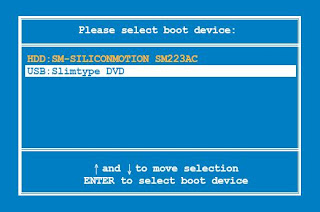
Here is a picture of the screen display during the restore process. You will be prompted to enter "yes" in the middle of the process.

The restore process takes about 5 minutes if you have a fast enough USB flash disk. On some old USB devices, e.g. multi-card reader + mini-SD card, it may take longer. The longest I have experienced is 40 minutes!
P.S. For models with 2 SSD, the bootscript will also format the 2nd SSD to Linux ext3 filesystem and assign a volume label of "HOME" to it. Then the system will mount it to /home at bootup (by seeking volume label). However, what the bootscript does is to look for a non-removable bit in the controller firmware of the 2nd SSD (/dev/sdb). People have reported that after they installed winxp or even ubuntu in their EeePC, the removable bit in the 2nd SSD will be changed to "removable", and the bootscript will think it is a hot-pluggable removable disk and will fail to format it and assign the correct volume label. Then they ended up losing the 16GB 2nd SSD (not automatically mounted by the system).
hey i need help installing the 701.gz on my hard drive using sd card how to do?
ReplyDeletehelp me
sibany85@gmail.com
I have been trying to do exactly what you've detailed in this blog. I also followed the instructions in the Software User's manual (page 3-4). However when I get to the second window, I get a message saying please input the Linex CD or support DVD to create bootable USBflash drive. I have tried ejecting the disk and then putting it back into the cd drive, but still get the same message. I have the 701SD. I would be very grateful is you can tell me if there is a way to make the bootable flash drive.
ReplyDeleteFor 701SD, I think there should be 2 DVD, one has the support software, manuals and Windows driver, the other is the Linux Recovery DVD. So you need to change disk.
ReplyDeleteI followed the steps to the tee and soo far it looks like is going to work. Thank you very much for your help. People like you make this world a better place to live.
ReplyDeleteIt worked. Thank you soooooo much:-)
ReplyDeleteAfter thousand of useless websites finally a solution, with your guide and links I managed to install Xandros back on my eeepc. Thanks!
ReplyDeleteAny idea where I can find the File for the 701SD I have hunted for ages and i have finally given up. As far as i can tell they are almost identical but have different wifi cards.
ReplyDeleteThanks you. The instructions were clear and the links for the usb utility were very helpful.
ReplyDeleteHi, very nice information... That's actually really cool Thanks. Formatting Hard Drive
ReplyDeleteI searched for this info everyplace straight off at last I ascertained the right information for my pet .
ReplyDeleteusb drive recovery
How to installing the 701.gz.We are waiting for your next post.Thanks you so much.
ReplyDeleteThis is truly a great read for me. I have bookmarked it and I am looking forward to reading new articles. Keep up the good work!.
ReplyDeleteMy Cheats