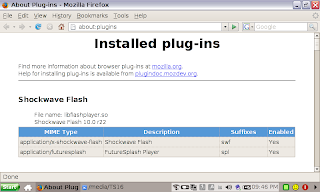With the release of flashplayer 10, many EeePC users complain that they cannot watch video from youtube.com. The reason is because flashplayer 10 for Linux require a libc version of 2.4 but EeePC comes with version 2.3.6.
For new models that run EeePC Linux version 1.6, Asus has provided a "firefox-upgrade" package that upgrades the libc version to 2.7-13 and install firefox3 and flashplayer 10. This is however not enabled by default in old EeePC models. The only hack available now is the
Patching Flash 10 for usage with glibc below 2.4 by SvOlli.
Today, before I proceed to USB restore my 4G, I took this opportunity to test installing this "firefox-upgrade" package on my 4G. The result is:
It works! but with minor glitches:- If you want to install
build-essential for
compiling software from source, you better do it before you install this glibc upgrade, otherwise you will have great difficulty doing so after (although there is a possible hack
here.
- This upgrade is incompatible with
vlc and
libwxgtk2.6-0. They will be removed during the installation process and cannot be re-installed (broken package). Please note that without libwxgtk2.6-0, you won't be able to install some softwares including xchm, amule, etc.
-
35 MB disk space will be used up by these packages.
For those who are interested, here is how I did this. I guess the terminal output and the screenshots are self descriptive:
sudo bash
echo "deb http://update.eeepc.asus.com/1.6/ common main" >> /etc/apt/sources.list
apt-get update
apt-get install firefox-upgradeReading package lists... Done
Building dependency tree... Done
The following extra packages will be installed:
adobe-flash-player firefox firefox-extension-default gtk2-engines libc6
libcairo2 libdatrie0 libglib2.0-0 libgtk2.0-0 libgtk2.0-bin libgtk2.0-common
libpango1.0-0 libpango1.0-common librsvg2-2 librsvg2-common libthai-data
libthai0 locales tzdata
Suggested packages:
glibc-doc libc6-i686 ttf-kochi-gothic ttf-kochi-mincho ttf-thryomanes
ttf-baekmuk ttf-arphic-gbsn00lp ttf-arphic-bsmi00lp ttf-arphic-gkai00mp
ttf-arphic-bkai00mp librsvg2-bin
Recommended packages:
libglib2.0-data x-ttcidfont-conf
The following packages will be REMOVED:
libwxgtk2.6-0 vlc
The following NEW packages will be installed:
firefox-upgrade libdatrie0 libthai-data libthai0
The following packages will be upgraded:
adobe-flash-player firefox firefox-extension-default gtk2-engines libc6
libcairo2 libglib2.0-0 libgtk2.0-0 libgtk2.0-bin libgtk2.0-common
libpango1.0-0 libpango1.0-common librsvg2-2 librsvg2-common locales tzdata
16 upgraded, 4 newly installed, 2 to remove and 175 not upgraded.
Need to get 32.7MB of archives.
After unpacking 4211kB disk space will be freed.
Do you want to continue [Y/n]?
Note here that
vlc and
libwxgtk2.6-0 are going to be removed
WARNING: The following packages cannot be authenticated!
tzdata locales libc6 libgtk2.0-0 libgtk2.0-common libcairo2 libglib2.0-0
libpango1.0-common libdatrie0 libthai-data libthai0 libpango1.0-0
adobe-flash-player firefox gtk2-engines libgtk2.0-bin librsvg2-common
librsvg2-2 firefox-extension-default firefox-upgrade
Install these packages without verification [y/N]? y
Get:1 http://update.eeepc.asus.com common/main tzdata 2008e-3 [755kB]
Get:2 http://update.eeepc.asus.com common/main locales 2.7-13 [4499kB]
Get:3 http://update.eeepc.asus.com common/main libc6 2.7-13 [4437kB]
Get:4 http://update.eeepc.asus.com common/main libgtk2.0-0 2.12.1-1xandros2~1.6 [1943kB]
Get:5 http://update.eeepc.asus.com common/main libgtk2.0-common 2.12.1-1xandros2~1.6 [5059kB]
Get:6 http://update.eeepc.asus.com common/main libcairo2 1.4.10-1+lenny2xandros1 [521kB]
Get:7 http://update.eeepc.asus.com common/main libglib2.0-0 2.14.3-1xandros1 [541kB]
Get:8 http://update.eeepc.asus.com common/main libpango1.0-common 1.18.3-1xandros1 [62.1kB]
Get:9 http://update.eeepc.asus.com common/main libdatrie0 0.1.2-2xandros1 [17.6kB]
Get:10 http://update.eeepc.asus.com common/main libthai-data 0.1.9-1xandros1 [164kB]
Get:11 http://update.eeepc.asus.com common/main libthai0 0.1.9-1xandros1 [32.5kB]
Get:12 http://update.eeepc.asus.com common/main libpango1.0-0 1.18.3-1xandros1 [291kB]
Get:13 http://update.eeepc.asus.com common/main adobe-flash-player 10.0.12.36 [3925kB]
Get:14 http://update.eeepc.asus.com common/main firefox 3.0.4-1asus1 [9674kB]
Get:15 http://update.eeepc.asus.com common/main gtk2-engines 1:2.10.2-2xandros1 [488kB]
Get:16 http://update.eeepc.asus.com common/main libgtk2.0-bin 2.12.1-1xandros2~1.6 [8038B]
Get:17 http://update.eeepc.asus.com common/main librsvg2-common 2.18.2-1xandros1 [62.4kB]
Get:18 http://update.eeepc.asus.com common/main librsvg2-2 2.18.2-1xandros1 [138kB]
Get:19 http://update.eeepc.asus.com common/main firefox-extension-default 2.0-2 [83.9kB]
Get:20 http://update.eeepc.asus.com common/main firefox-upgrade 2.0-1 [1014B]
Fetched 32.7MB in 52s (623kB/s)
Preconfiguring packages ...
(Reading database ... 70838 files and directories currently installed.)
Removing vlc ...
Removing libwxgtk2.6-0 ...
(Reading database ... 70760 files and directories currently installed.)
Preparing to replace tzdata 2007b-1 (using .../tzdata_2008e-3_all.deb) ...
Unpacking replacement tzdata ...
Replacing files in old package libc6 ...
Setting up tzdata (2008e-3) ...
Current default timezone: 'Asia/Hong_Kong'
Local time is now: Mon Mar 30 03:29:45 HKT 2009.
Universal Time is now: Sun Mar 29 19:29:45 UTC 2009.
Run 'dpkg-reconfigure tzdata' if you wish to change it.

Use [TAB] to select OK and press [Enter] to continue.

(Reading database ... 70787 files and directories currently installed.)
Preparing to replace locales 2.3.6.ds1-13 (using .../locales_2.7-13_all.deb) ...
Unpacking replacement locales ...
Preparing to replace libc6 2.3.6.ds1-13 (using .../archives/libc6_2.7-13_i386.deb) ...
Checking for services that may need to be restarted...
Checking init scripts...
Unpacking replacement libc6 ...
Setting up libc6 (2.7-13) ...
Installing new version of config file /etc/init.d/glibc.sh ...
Checking for services that may need to be restarted...
Checking init scripts...

Restarting services possibly affected by the upgrade:
samba: stopping...starting...done.
openbsd-inetd: stopping...starting...done.
cupsys: stopping...starting...done.
cron: stopping...starting...done.
autofs: stopping...starting...done.
Services restarted successfully.
init: timeout opening/writing control channel /dev/initctl
(Reading database ... 70830 files and directories currently installed.)
Preparing to replace libgtk2.0-0 2.10.13-2~bpo.1 (using .../libgtk2.0-0_2.12.1-1xandros2~1.6_i386.deb) ...
Unpacking replacement libgtk2.0-0 ...
Preparing to replace libgtk2.0-common 2.10.13-2~bpo.1 (using .../libgtk2.0-common_2.12.1-1xandros2~1.6_all.deb) ...
Unpacking replacement libgtk2.0-common ...
Preparing to replace libcairo2 1.2.4-4 (using .../libcairo2_1.4.10-1+lenny2xandros1_i386.deb) ...
Unpacking replacement libcairo2 ...
Preparing to replace libglib2.0-0 2.12.4-2 (using .../libglib2.0-0_2.14.3-1xandros1_i386.deb) ...
Unpacking replacement libglib2.0-0 ...
Preparing to replace libpango1.0-common 1.14.8-5 (using .../libpango1.0-common_1.18.3-1xandros1_all.deb) ...
perl: warning: Setting locale failed.
perl: warning: Please check that your locale settings:
LANGUAGE = (unset),
LC_ALL = "en_US.UTF-8",
LANG = "en_US.UTF-8"
are supported and installed on your system.
perl: warning: Falling back to the standard locale ("C").
Cleaning up font configuration of pango...
Cleaning up category xfont..
Unpacking replacement libpango1.0-common ...
Selecting previously deselected package libdatrie0.
Unpacking libdatrie0 (from .../libdatrie0_0.1.2-2xandros1_i386.deb) ...
Selecting previously deselected package libthai-data.
Unpacking libthai-data (from .../libthai-data_0.1.9-1xandros1_all.deb) ...
Selecting previously deselected package libthai0.
Unpacking libthai0 (from .../libthai0_0.1.9-1xandros1_i386.deb) ...
Preparing to replace libpango1.0-0 1.14.8-5 (using .../libpango1.0-0_1.18.3-1xandros1_i386.deb) ...
Unpacking replacement libpango1.0-0 ...
Preparing to replace adobe-flash-player 9.0.115.0-1asus1 (using .../adobe-flash-player_10.0.12.36_i386.deb) ...
Unpacking replacement adobe-flash-player ...
Preparing to replace firefox 3.0.1-asus1 (using .../firefox_3.0.4-1asus1_i386.deb) ...
Unpacking replacement firefox ...
Preparing to replace gtk2-engines 1:2.10.2-2~bpo.1 (using .../gtk2-engines_1%3a2.10.2-2xandros1_i386.deb) ...
Unpacking replacement gtk2-engines ...
Preparing to replace libgtk2.0-bin 2.10.13-2~bpo.1 (using .../libgtk2.0-bin_2.12.1-1xandros2~1.6_all.deb) ...
Unpacking replacement libgtk2.0-bin ...
Preparing to replace librsvg2-common 2.18.0-1~bpo.1 (using .../librsvg2-common_2.18.2-1xandros1_i386.deb) ...
Unpacking replacement librsvg2-common ...
Preparing to replace librsvg2-2 2.18.0-1~bpo.1 (using .../librsvg2-2_2.18.2-1xandros1_i386.deb) ...
Unpacking replacement librsvg2-2 ...
Preparing to replace firefox-extension-default 1.0-3 (using .../firefox-extension-default_2.0-2_all.deb) ...
Unpacking replacement firefox-extension-default ...
Selecting previously deselected package firefox-upgrade.
Unpacking firefox-upgrade (from .../firefox-upgrade_2.0-1_all.deb) ...
Setting up locales (2.7-13) ...
perl: warning: Setting locale failed.
perl: warning: Please check that your locale settings:
LANGUAGE = (unset),
LC_ALL = "en_US.UTF-8",
LANG = "en_US.UTF-8"
are supported and installed on your system.
perl: warning: Falling back to the standard locale ("C").
locale: Cannot set LC_ALL to default locale: No such file or directory
Generating locales (this might take a while)...
en_US.UTF-8... done
zh_CN.UTF-8... done
zh_TW.UTF-8... done
Generation complete.
Here locale is reported missing for zh_TW. But actually, Asus has also provided the firefox-locale packages for firefox3 in
http://update.eeepc.asus.com/1.6/pool/common/firefox3/, you can choose to install the locales you want yourself later.
Setting up libgtk2.0-common (2.12.1-1xandros2~1.6) ...
Setting up libcairo2 (1.4.10-1+lenny2xandros1) ...
Setting up libglib2.0-0 (2.14.3-1xandros1) ...
Setting up libpango1.0-common (1.18.3-1xandros1) ...
Cleaning up font configuration of pango...
Cleaning up category xfont..
Updating font configuration of pango...
Cleaning up category xfont..
Updating category xfont..
Setting up libdatrie0 (0.1.2-2xandros1) ...
Setting up libthai-data (0.1.9-1xandros1) ...
Setting up libthai0 (0.1.9-1xandros1) ...
Setting up libpango1.0-0 (1.18.3-1xandros1) ...
Setting up libgtk2.0-0 (2.12.1-1xandros2~1.6) ...
Setting up adobe-flash-player (10.0.12.36) ...
Setting up firefox (3.0.4-1asus1) ...
Setting up gtk2-engines (2.10.2-2xandros1) ...
Setting up libgtk2.0-bin (2.12.1-1xandros2~1.6) ...
Setting up librsvg2-2 (2.18.2-1xandros1) ...
Setting up librsvg2-common (2.18.2-1xandros1) ...
Setting up firefox-extension-default (2.0-2) ...
Setting up firefox-upgrade (2.0-1) ...
/home/user>
Installation complete.

First running Firefox 3

See flashplayer version 10 plugin


youtube.com video now playing! But no more vlc!