Upgrading to openoffice.org3 requires an extra 381MB disk space because by nature of the union filesystem, files of the factory installed version are in the read-only partition sda1 and thus cannot be removed unless you have removed union filesystem or uninstall openoffice from the read-only partition as what I have previously done. Then you can save 264~299 MB depending on your model.
The following steps are gathered from the information in this wiki: Upgrading OpenOffice.org from 2.0 to 2.3.1 and from this and this threads by kgha in the EeeUser Forum.
STEPS
1) Download the latest openoffice of your required localized version for "Linux DEB" platform from http://download.openoffice.org/other.html, save it to "My Home".2) Extract the archive and navigate into the "DEB" folder of extracted folder tree. Then open a terminal:
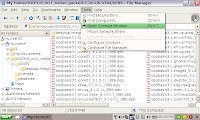
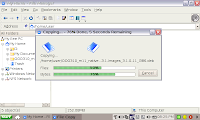
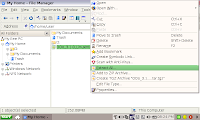
Alternatively, you can press [Ctrl]-[Alt]-[T] to open a terminal and then change directory into the "DEB" folder:
cd OOO310_m11_native_packed-4_en-US.9399/[NB. Please note that the 1st folder name will be different with different OOo and localized language version.]
cd DEBS/
3) Install the deb packages in the "DEB" folder according to this sequence:
sudo dpkg -i ooobasis*.deb
sudo dpkg -i openoffice*.deb
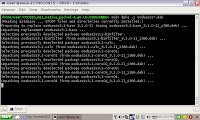
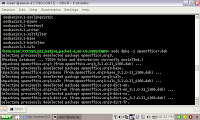
4) There will be some error messages that the packages are left unconfigured due to dependency problem:
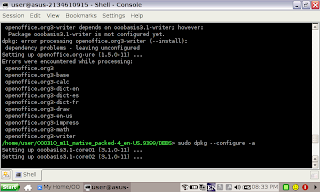
I corrected this by:
sudo dpkg --configure -a5) Also, if you have enabled Advanced desktop, you will also need to install the openoffice.org Debian menu package in the folder "desktop-integration" to have openoffice3 programs menu show up automatically in the KDE start menu:
cd desktop-integration/This will also take care of "File Associations" in "File Manager".
sudo dpkg -i openoffice*.deb
6) Finally, if you are using the Easy Mode simple desktop, you will need to update the tabbed icons for the new OOo version program shortcuts by editing simpleui.rc:
sudo kwrite /opt/xandros/share/AsusLauncher/simpleui.rcPlease note that depending on your model, the old OOo program shortcuts (in /usr/share/applications/) may be:
ooo-writer.desktopOR
ooo-calc.desktop
ooo-impress.desktop
ooo-draw.desktop
ooo-math.desktop
/opt/xandros/bin/ooo-impress-ar.shAnd the new program shortcuts installed by openoffice3 are:
/opt/xandros/bin/ooo-calc-ar.sh
/opt/xandros/bin/ooo-writer-ar.sh
/opt/xandros/bin/ooo-math-ar.sh
/opt/xandros/bin/ooo-draw-ar.sh
openoffice.org3-base.desktopSo what you'll need to do is to search for "ooo" in your simpleui.rc and replace it by the corresponding new program shortcut, e.g. search and replace "ooo-writer.desktop" by "openoffice.org3-writer.desktop".
openoffice.org3-calc.desktop
openoffice.org3-draw.desktop
openoffice.org3-impress.desktop
openoffice.org3-math.desktop
openoffice.org3-printeradmin.desktop
openoffice.org3-startcenter.desktop
openoffice.org3-writer.desktop
Then, on reboot, you should be able to run openoffice3 from the usual Easy mode desktop icons in the "Work" tab and open *.docx files.
Hello Albkwan, can you help me, yesterday all evening i was trying to install xandros on usb and i am stuck on these two files easybootusb.tgz eeepc-bootusb.tgz something is wrong with them when i download them from http://kaiyin1.sinababy.com/eeepc/ site computer shows that file size is 0kb and i cant extract them. can you upload them to other site rapidshare or other. Can you answer me my email dontk@centras.lt
ReplyDeleteYes, I've found that many people have difficulty downloading my files from sinababy.com. I have uploaded the files to www.mediafire.com and updated the links.
ReplyDelete