Today, since it is public holiday in Hong Kong and I don't need to work, I have finally tested this out and confirmed that this works on my 4G for both the 701 recovery image of my 4G and a 1.6 French iso I have downloaded. I suppose it should also work for all EeePC models.
What this script does:
1) Restore the Recovery DVD image to the 1st SSD (/dev/sda)
2) Copy a new initramfs image (for booting without unionfs) to /boot and modify the grub boot menu (/boot/menu.lst) accordingly
3) fdisk to create 3rd and 4th partition (sda3 and sda4) in /dev/sda (for BIOS update and Boot Booster)
4) Resize /dev/sda1 to fill up the remaining space in /dev/sda
Please note that unlike the default restore script, this script will not format the 2nd SSD (/dev/sdb). So if you have a 900 or later models with 2 SSD, with /home mounted in /dev/sdb1, your personal data will be untouched.
RESTORE STEPS:
1) Put your EeePC Recovery DVD into the DVDROM of your winxp desktop pc, run the Asus BootTool FreeOSTool.exe to create an Asus EeePC System Recovery USB disk as per instructions in your EeePC User Manual or as per this wiki: Howto: USB Restore or read my blog of 2009/6/3 for screenshots and detailed steps.
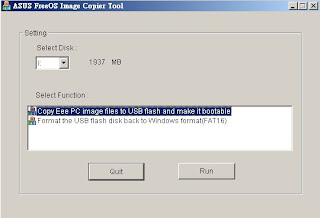
2) Download initramfs-eeepc-nounionfs-ext3.img compiled by eFfeM and save it to the root folder of the Recovery USB disk
3) Download restore-nounionfs.tgz and extract the files to the root folder of the Recovery USB disk [NB. Do not use winzip to extract the files]
4) Now plug this Recovery USB disk to your EeePC, reboot and press [ESC] at bootup to select the USB disk as 1st boot device
5) Then the script will run, and after user confirmation (Enter "yes"), restore the system to the 1st SSD without union filesystem

NOTE:
- If you want to use another initramfs image, say initramfs-eeepc-nounionfs.img for non-journalled ext2 filesystem, you can modify line 8 of the script restore-nounionfs.sh to reflect the change. If, however, you want to use an initramfs image for ext2 filesystem, you should also comment out line 110 of the script.
- The script should also allow you to restore to the 2nd SSD, just edit line 6 of restore-nounionfs.sh, but this is untested.
Change Language from French to English
The 1.6 French iso supports both French and US English. You can easily change the locale to English once you have started up. However, the firstrunwizard is in French. So you will need to learn a little French to go through the wizard:Anglais = English (to select keyboard)
Retour = Back
Suivant = Next
Annuler = Cancel
Nom = Name
Terminer = End
You can forget all other settings (except "user name" and "password") because you will need to run the firstrunwizard again to completely change the system to English.
So after your system has started up. Run
/opt/xandros/bin/locale_dialog either from File Manager or in a terminal.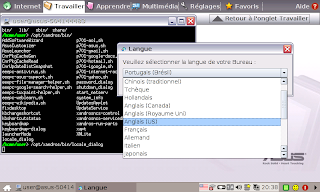
Then select "Anglais (US)" from the pull-down menu, and press "Suivant" (Next).
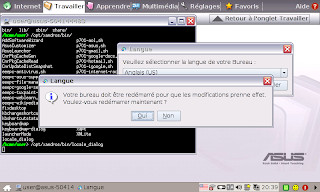
In the next dialog box, select "Oui" (Yes) to apply the change.
Now the tabbed menu will be changed to English, but the programs menu are still in French. Next you need to delete the hidden file .firstrundone in /home/user. Then on reboot, everything will be in English except Acrobat pdf reader and the French dictionary which you will need to uninstall and install the English version after changing your /etc/apt/sources.list to:
deb http://update.eeepc.asus.com/1.6 common main[Note: search for "-fr" in synaptic and uninstall them all. Then install "xlex" to get back the English Dictionary. For me, I also install all "-zh-tw" packages (except for firefox3) for Traditional Chinese locales.]
deb http://update.eeepc.asus.com/1.6 p701 main
deb http://update.eeepc.asus.com/1.6 en main
Hi, thanks so much for these instructions, your method worked really well for me.
ReplyDeleteI was just wondering - is it normal that I end up with 61% of /dev/sda1 full? Just prior, I tried a regular unionfs install and each partition was 3% full.
With unionfs, the hidden partition is not shown in disk usage (which is 2.7 GB). Now you can see everything.
ReplyDeleteI've been absent for a while, but now I remember why I used to love this web site. Thanks, I will try and check back more often. How frequently do you update your blog?
ReplyDeletefree data recovery software